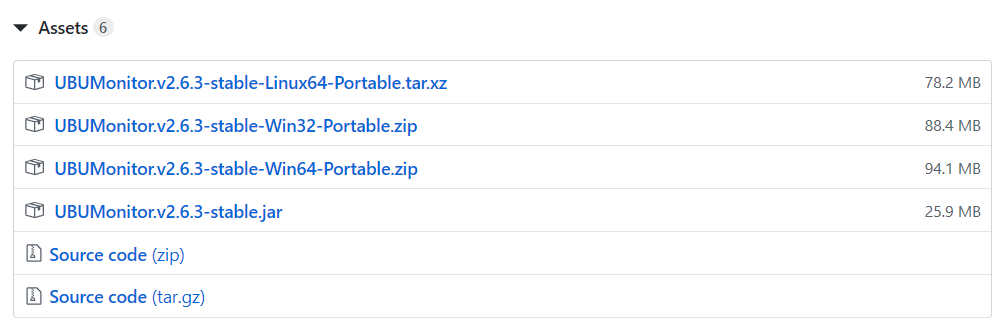Installation and start-up¶
To install the program, download the latest version available at: https://github.com/yjx0003/UBUMonitor/releases/latest.
An entry similar to the following will be displayed, displaying the Assets item (Note: version numbers will change in the future as the product evolves):
The possible files to download for execution (and development with the source codes) are shown. For installation only the following files are required:
UBUMonitor.v2.6.3-stable-Linux64-Portable.xz: portable version for 64-bit GNU/Linux operating system.UBUMonitor.v2.6.3-stable-Win32-Portable.zip: portable version for 32-bit Windows operating system.UBUMonitor.v2.6.3-stable-Win64-Portable.zip: portable version for 64-bit Windows operating system.UBUMonitor.v2.6.3-stable.jar: multi-platform version with Java installed in the operating system. Version for Windows, GNU/Linux or Mac.
Two versions are offered:
- Portable version (with minimum installation) for Windows (decompressing the .zip file) and GNU/Linux (decompressing the .xz file).
- Version of the java executable file (with extension
.jar) for ALL platforms.
It is recommended to use the portable versions because the executables and scripts are optimized for their execution, as well as containing the version of Java and JavaFX with which the application under development has been tested.
Portable version for GNU/Linux¶
If you are working on GNU/Linux, and do not want to install Java on your current computer (or do not want to change your settings), we suggest downloading the 64-bit portable version.
Installation steps:
- Copy the downloaded file with the suffix
Portable.tar.xzto a directory of your choice, where you have write and execute permissions. - Decompress the file with the suffix
Portable.tar.xzcorresponding to some tool type tar, gzip, bzip2, etc. For example:tar -Jxf UBUMonitor.v2.6.3-stable-Linux64-Portable.tar.xz. - In the directory generated by unzipping, run the
run.shscript. It may be necessary to give execution permissions to this script with the commandchmod +x run.sh.
Note: the portable versions include inside the ``tar.xz`` file a JRE 8 with JavaFX, so they take more space.
Portable version for Windows¶
If you work in Windows, and you do not want to install Java in your current computer (or you do not want to change the configuration), we suggest downloading the corresponding portable version, depending on whether the operating system is 32 or 64 bits.
Installation steps:
- Copy the downloaded file with the suffix
Portable.zipto a directory of your choice, where you have writing and execution permissions. - Decompress the file with the suffix
Portable.zipwith a tool such as WinZip, 7Zip, WinRar, etc. - In the directory generated when decompressing, double click on the executable file with extension
.exe(e.g.UBUMonitor.v2.6.3-stable-Win64.exe)
Note: the portable versions include inside the ``.zip`` file a JRE 8 with JavaFX, so they take more space.
Executable version with Java 8¶
If you do not want or can use the portable version, a version of the Java 8 Runtime Environment (JRE) is required. In particular the official distribution of Oracle which includes the JavaFX libraries or versions such as Zulu with FX. With later versions NO it will work correctly, as well as with free versions (e.g. OpenJDK, AdoptOpenJDK, Amazon Correto, etc.) that do not include the JavaFX libraries (JavaFX would have to be installed additionally).
Assuming that you already have this Java 8 version installed (and that it is the active version of Java) follow the next steps:
- Copy the
.jarfile to a directory where the user has write and execute permissions. - Try to execute it by double clicking on the
.jarfile.
If Java is correctly associated with the .jar extension, the application will be executed.
If not, execute from an operating system console, in the directory where you have the .jar file the following:
$> java -jar UBUMonitor.v2.6.3-stable.jar
Note: the version number may change.
If everything is correct, the application will start running. If not, check again the previous steps.